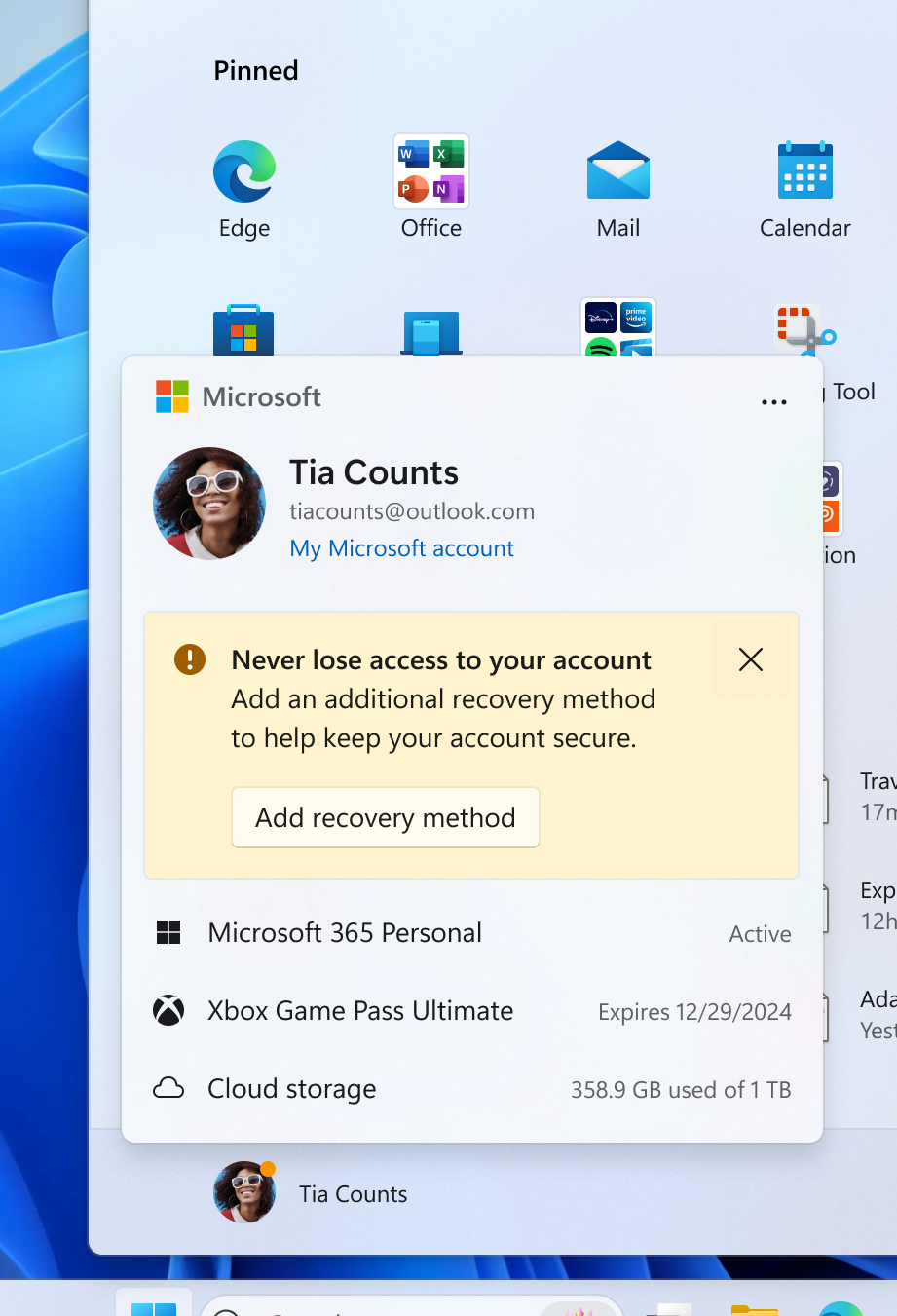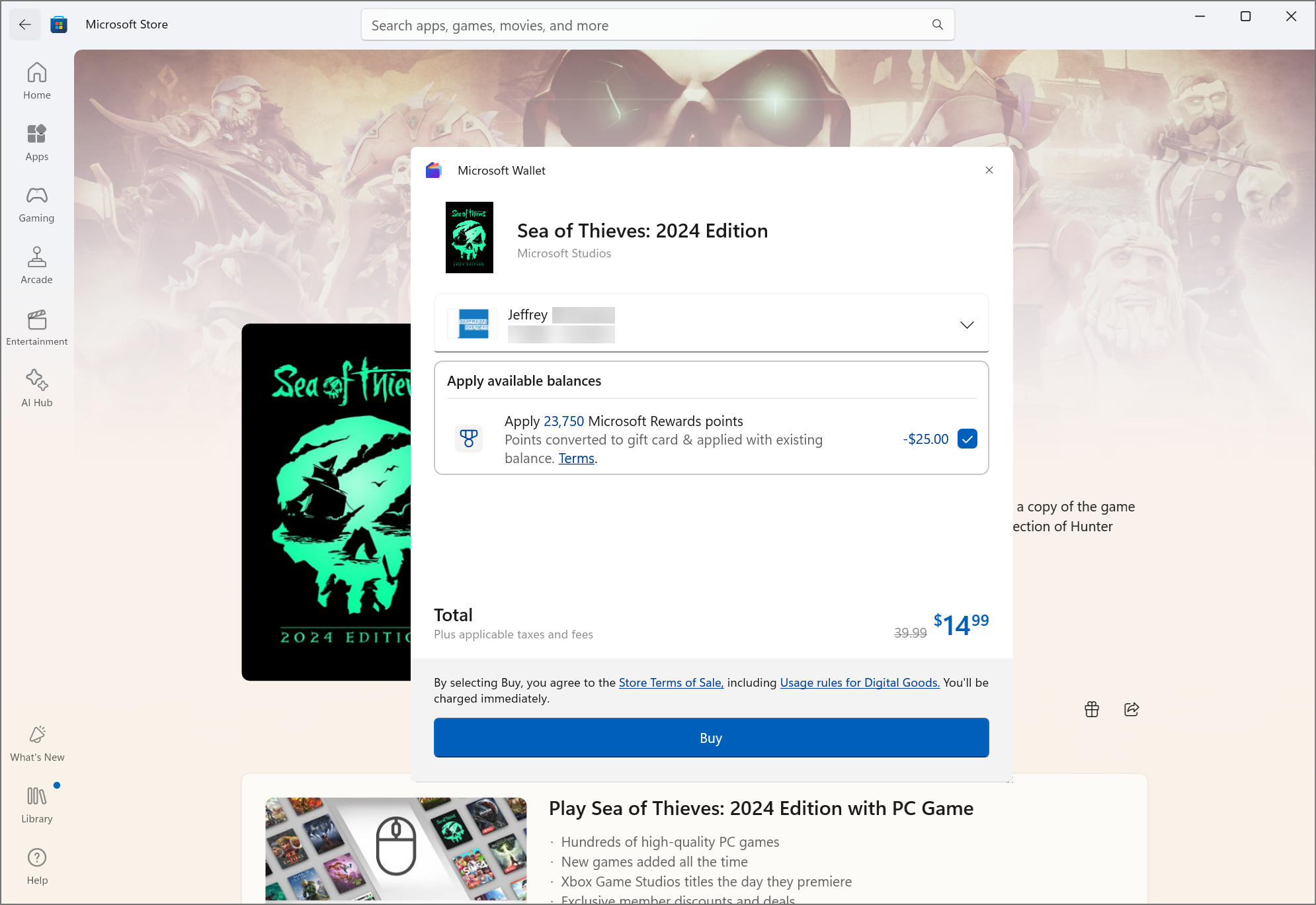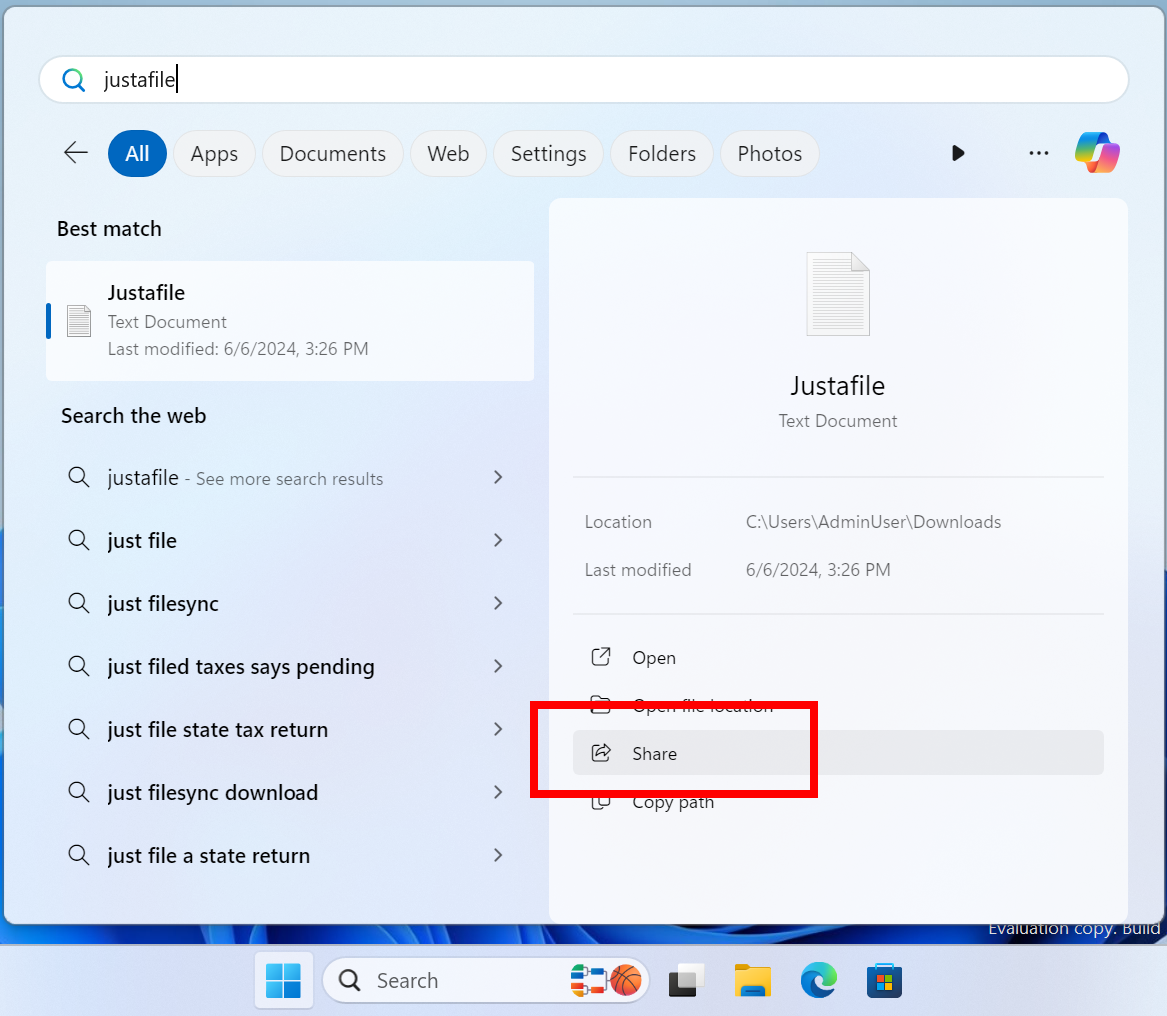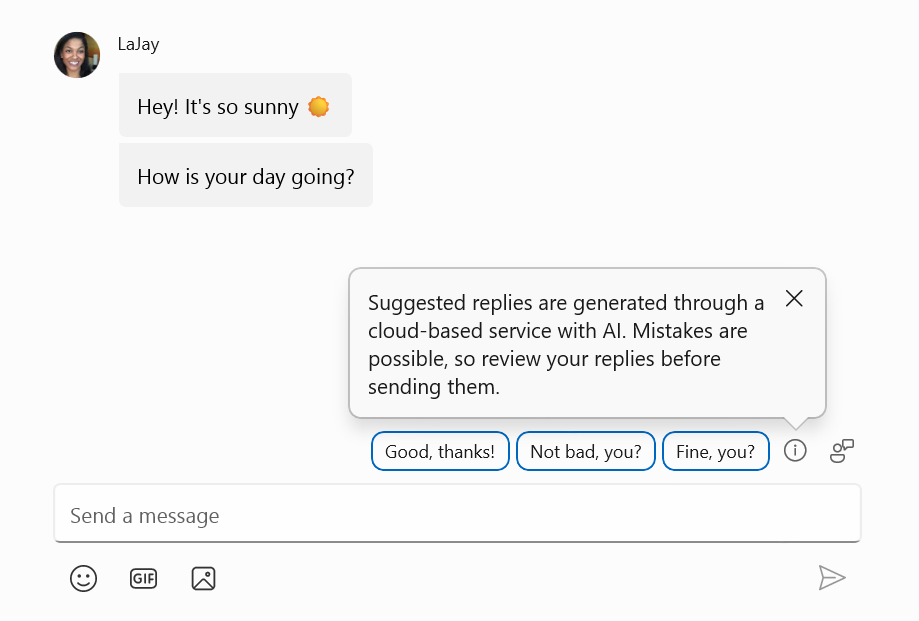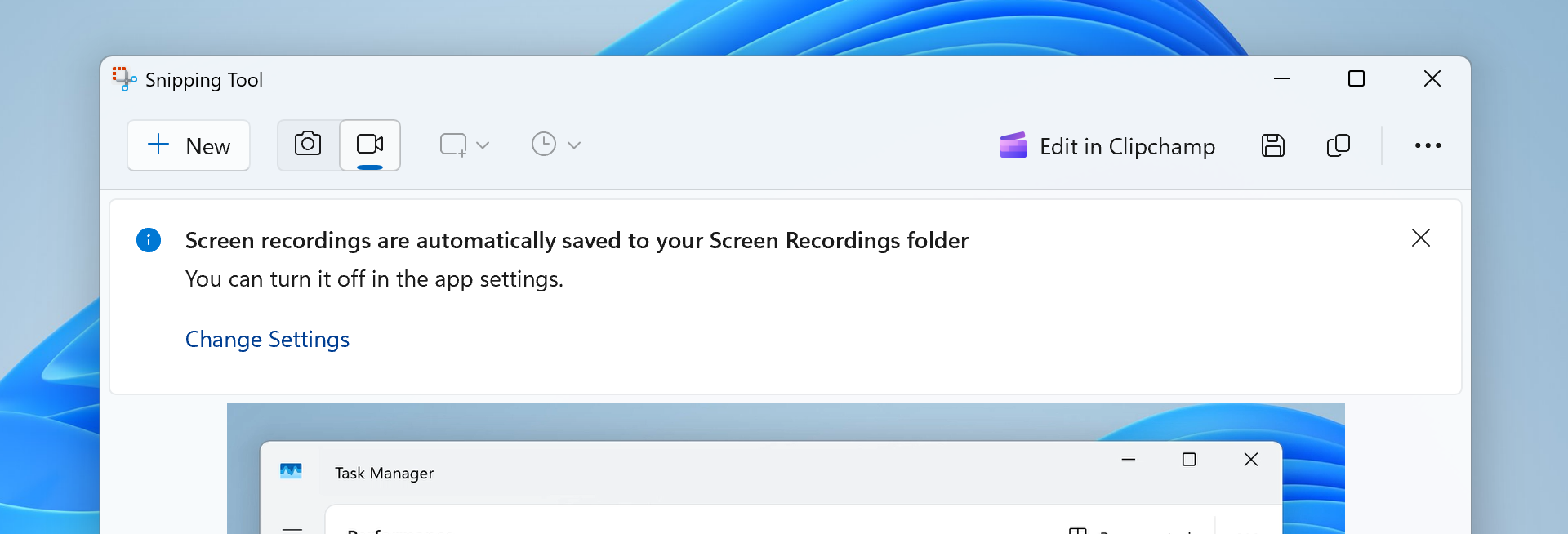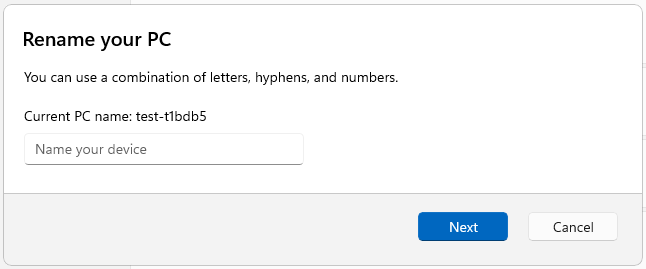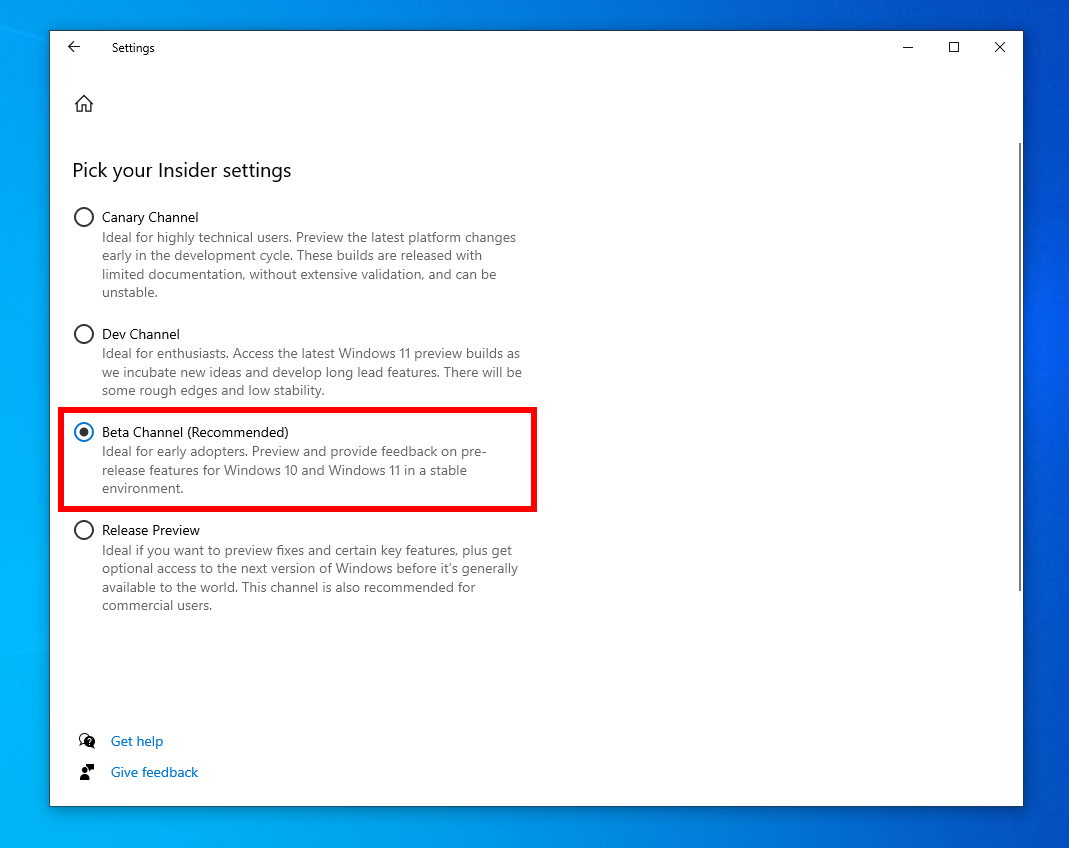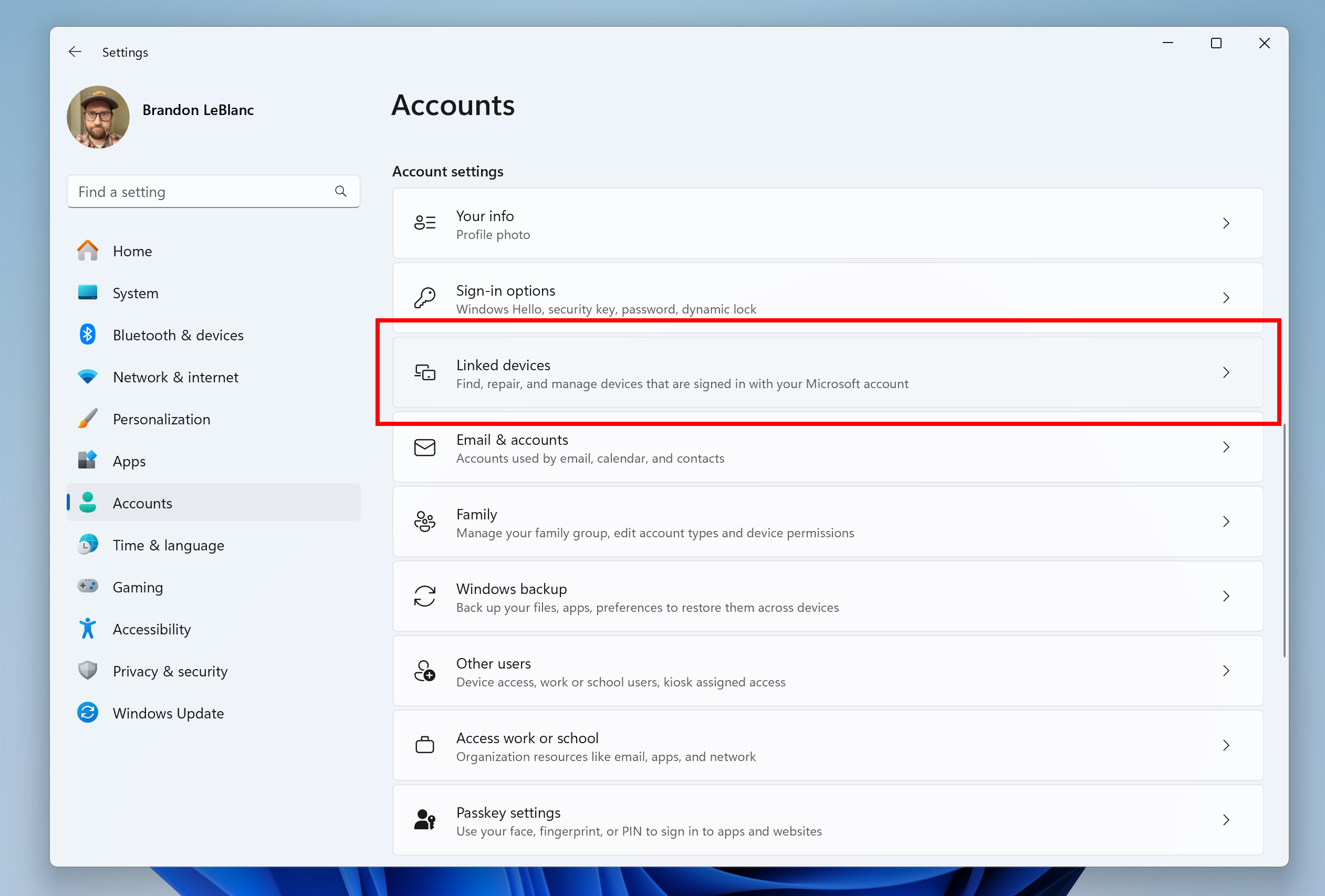Today Microsoft is releasing Windows 10 22H2 Build 19045.4593 (KB5039299) to Insiders in BOTH the Beta Channel and Release Preview Channel for Insiders who are on Windows 10, version 22H2. Details as follows:
Going forward, the Beta Channel and Release Preview Channel will receive the same Windows 10 builds; however, the Beta Channel is where we will try new features out with Insiders that we’re working on that are not yet ready for all Windows 10 customers. You can read our announcement for opening the Beta Channel for Windows Insiders on Windows 10 here. Today we are trying out this process.
For Windows Insiders on Windows 10 in the Beta Channel, we’re beginning to roll out the following improvements:
[Search on the Taskbar]
- We’re made some fixes to improve the overall stability of searching for apps in the search box on the taskbar.
[Windows Backup]
- You will be able to seamlessly backup and restore personalization preferences of Activity History and Printer Device Settings that are not hardware or accessory dependent such as “Let Windows manager my default printer” and “Store my activity history on this device”. The goal is to ensure that the most used preferences of these settings are backed up, while avoiding those that are tied to specific hardware, to facilitate a seamless transition to a new PC.
- We are making some important bug fixes to enhance the backup and restore functionality. As part of this work, the issue causing backup failures when desktop and lock screen backgrounds were backed up twice has been resolved.
Insiders in the Beta Channel on Windows 10 who want to be the first to get features gradually rolled out to you can turn ON the toggle to get the latest updates as they are available via Settings > Updated & Security > Windows Update. Over time, we will increase the rollouts of features to everyone with the toggle turned on. Should you keep this toggle off, new features will gradually be rolled out to your device over time once they are ready.
This update includes the following features and improvements for Windows Insiders in BOTH the Beta and Release Preview Channels:
- This update addresses an issue that affects MSIX applications. When you install them from an HTTPS URI, they fail to open. This issue occurs when the download of the application is not complete. This damages the package.
- This update affects mobile device management (MDM). When you enroll a device, the MDM client sends more details about the device. The MDM service uses those details to identify the device model and the company that made it.
- This update addresses an issue that affects the default Japanese Input Method Editor (IME). The candidate window stops responding when you do not expect it. Then, it goes back to a former composition state at random.
- This update addresses an issue that affects Direct Composition batched presentations. A brief flash of triangles or boxes show on the screen. This issue affects browsers, like Microsoft Edge, and other apps.
- This update brings Country and Operator Settings Asset (COSA) profiles up to date for certain mobile operators.
- This update addresses an issue that might stop your system from resuming from hibernate. This occurs after you turn on BitLocker.
- This update addresses an issue that affects Windows Defender Application Control (WDAC). The issue copies unsigned WDAC policies to the Extensible Firmware Interface (EFI) disk partition. It is reserved for signed policies.
- This update addresses an issue that affects an app’s jump list on the taskbar. Completing actions from that list might fail. A jump list is a menu that appears when you right-click an app on the taskbar or Start menu. It gives you quick access to recently or frequently used app items.
- This update addresses an issue that affects a folder context menu. When you choose the command that removes items, the command adds items instead. This occurs when a third-party service implements a sync feature.