this post was submitted on 10 Aug 2023
1184 points (97.2% liked)
linuxmemes
25164 readers
187 users here now
Hint: :q!
Sister communities:
Community rules (click to expand)
1. Follow the site-wide rules
- Instance-wide TOS: https://legal.lemmy.world/tos/
- Lemmy code of conduct: https://join-lemmy.org/docs/code_of_conduct.html
2. Be civil
- Understand the difference between a joke and an insult.
- Do not harrass or attack users for any reason. This includes using blanket terms, like "every user of thing".
- Don't get baited into back-and-forth insults. We are not animals.
- Leave remarks of "peasantry" to the PCMR community. If you dislike an OS/service/application, attack the thing you dislike, not the individuals who use it. Some people may not have a choice.
- Bigotry will not be tolerated.
3. Post Linux-related content
- Including Unix and BSD.
- Non-Linux content is acceptable as long as it makes a reference to Linux. For example, the poorly made mockery of
sudoin Windows. - No porn, no politics, no trolling or ragebaiting.
4. No recent reposts
- Everybody uses Arch btw, can't quit Vim, <loves/tolerates/hates> systemd, and wants to interject for a moment. You can stop now.
5. 🇬🇧 Language/язык/Sprache
- This is primarily an English-speaking community. 🇬🇧🇦🇺🇺🇸
- Comments written in other languages are allowed.
- The substance of a post should be comprehensible for people who only speak English.
- Titles and post bodies written in other languages will be allowed, but only as long as the above rule is observed.
6. (NEW!) Regarding public figures
We all have our opinions, and certain public figures can be divisive. Keep in mind that this is a community for memes and light-hearted fun, not for airing grievances or leveling accusations. - Keep discussions polite and free of disparagement.
- We are never in possession of all of the facts. Defamatory comments will not be tolerated.
- Discussions that get too heated will be locked and offending comments removed.
Please report posts and comments that break these rules!
Important: never execute code or follow advice that you don't understand or can't verify, especially here. The word of the day is credibility. This is a meme community -- even the most helpful comments might just be shitposts that can damage your system. Be aware, be smart, don't remove France.
founded 2 years ago
MODERATORS
you are viewing a single comment's thread
view the rest of the comments
view the rest of the comments
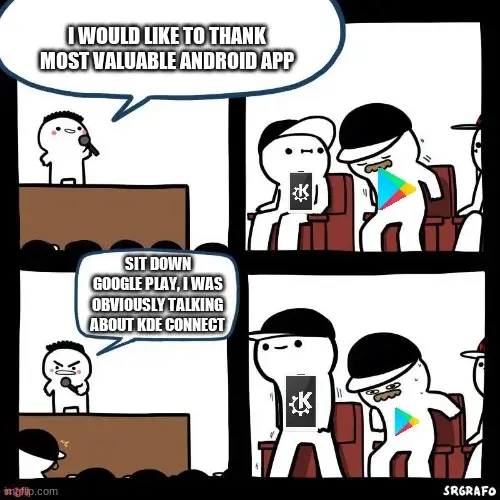
What problem are you having?
I like how you have mentioned your instance name in username to distinguish between your alt accounts
That's not the purpose. I just wanted it to be clearly visible for people to tell my home instance without having to check my account. (This is my alt account.)
I had to do it this way due to stupid username decision. I didn't yet know what Lemmy was, so I used the same username I used on SDF.org, which was yet another stupid decision: I just wanted to test it out without wasting my desired username, but a good user verified that account for me, thus I got stuck with the username.
i am not on my laptop right now, but i am running ubuntu on a vm: and didn't know how to run kde after installing from ubuntu software store, and apparently it require usb debugging on android, although i would prefer wireless debugging: i even struggled to install the teamviewer .deb file, but figured it out afterall and had to figure how to run teamviewer, then after launch, i had to activate remote desktop, i had to install this rdp thing, and yet couldn't reach the teamviewer server. again, all this on the VM ( Vmware on windows 7) i am used to windows gui, so i took alot of things for granted, and the smallest task requires me to look up a guide for it, but kinda worth it, since i can't install win 11 since my laptop is too old and couldnt install win 10 since it required a different partition system, and after that it didn't install, so i am familiarizing myself with linux on vm for now
Fwiw most/all of the plugins didnt work for me in Ubuntu until I switched from Wayland to X11
OK, I just tried reinstalling KDE connect on my phone. I didn't have to do anything with USB Debugging. There should just be KDE Connect in app menu after you install it, there you should be able to pair a new device. However I don't know how well that may work under VM.
About the TeamViewer, I did use TeamViewer on Linux Mint without problems. Maybe again something to do with VM. RDP just seems to be Microsoft's remote desktop protocol unrelated to TeamViewer.
But I never properly tried Ubuntu. I didn't even manage to install it as the installer kept crashing :-/
i guess i ll have to dig in this further. i ll keep ur experience in mind.
Documenting results (mostly successful)
Trying to download KDE Connect in Ubuntu Software
The only unsuccessful part. Direct image link
Direct image link
I was waiting for it to download but it wasn't moving. So I hit "Cancel" in hope to retry the download. However it shown as installed even though it wasn't. Trying to remove KDE connect resulted in following error:
I tried to find a way to delete cache or config for Ubuntu Software (
snap-store), but I only managed to delete all icons from it by deleting~/snap...Installing via apt
As expected, the good old
 Direct image link
Direct image link
sudo apt install kdeconnectdid its job perfectly.Pairing KDE connect
As expected, this did not work right away as by default the network adapter is attached to NAT in VirtualBox. As such I couldn't see any devices in KDE connect.
The solution was to change it to Bridged Adapter and select the desired network card. This way it would directly communicate with outside world using my laptop's network adapter.
The setting is located in: (Your VM) > Settings > Network
A new problem arose. Trying to pair my phone with VM instead sent pairing request to host as I have KDE Connect installed on it ~~and both Host and Guest are using same IP address.~~
That problem solved itself after pairing my phone with host computer.
~~KDE Connect dynamically assigns ports in range 1714-1764. I guess at first they were trying to both use the same port, thus host received the pairing request instead, but after pairing and connecting with host, guest had to use different port and now they were able to successfully connect.~~
Edit: Nope, they do get separate IPs. I don't know why this occurred then.
So I was able to connect both my phone and laptop:
 Direct image link
Direct image link
TeamViewer
After downloading the TeamViewer .deb file I just double clicked it and then clicked on install in the installer window
 Direct image link
Direct image link
 Direct image link
Direct image link
 Direct image link
Direct image link
Then I just normally launched TeamViewer from app menu and requested connection from my phone.
Ubuntu just asked to select display and allow remote interaction
And this is a screenshot from my phone:
man this is a dedicated effort! thank you so much.
I'll try to download Ubuntu 23.04 ISO overnight and try it tomorrow on VirtualBox (7.0).
It does not require USB debugging or have anything to do with TeamViewer.
then one less step to figure out
try flatpak version or appimage version, I've seen better results for apps on those formats in terms of ease of use
sure will